Follow this post to fix all your game errors. If you installed a new game and it’s not working or you are facing error’s while installing the game that might be happening because some important software’s are not installed on your windows PC/Laptop. And one other reason might be because you found missing files in the game setup folder or game folder.
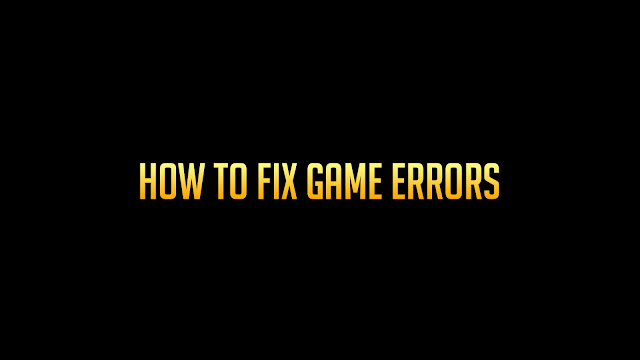
How To Fix All Game Errors in 4 Steps!
Step 1: Checking your game requirement!
Instructions: Check the game’s minimum requirements, then check your computer/laptop’s system requirements and match the minimum game requirements with your computer/laptop’s requirements. If the game requirements and your computer/laptop’s requirements are matching at minimum than you can play the game otherwise, game will never going to work.
How to check the game requirements here!
First go to google.com and search for game requirements. this is the most simple way to know. you can also check game requirements on a site called SQL. This post is not sponsored by them but this site is very trusted you can check all game requirements.
How to check your computer/laptop system requirements?
You need to check two things from your computer. first of all check your computer properties and than check your graphic card properties and match the information with the game.
you can also check all your system requirements by downloading this small software called CPU-Z. this software works on all Windows,Linux,Mac e.t.c
Graphic Card Informality is very important to play modern games. CPU-Z will tell you the exact graphic information. Please check games Dedicated video memory and your computers dedicated video memory.
Step 2: Turning off your Windows Defenders and Antivirus.
Turn off your Antivirus and Windows Defenders temporary.
How to turn off Windows Defenders and Antivirus?
You can follow the video to turn off your windows defenders and for antivirus you will have to search on google as there are so many antivirus’s and I’ve no idea about yours one or you can watch this video and turn off your windows defenders from your computer. note! you can again turn them on by following the same method. but only turn on again once you play your game for 1 or 2 times.
Step 3: Installing 3 Important Software’s.
Download: Microsoft .NET Framwork
Step 4: Checking Bits Version.
This is step is also important. always install Windows with 64 bit version also known as x64. Modern games only runs on x64/64 bit windows. If you computer does not support x64 windows, you than need to upgrade your computer. meaning you will have to buy a new computer/laptop that supports 64 bit windows.
You can check your windows version and computer version from step 2 using CPU-Z software or you can simply check that by opening your computers properties.
Bonus Tip:
Make sure your graphic card drivers are updated and install. Also, make sure your Computer’s/Laptop’s OS(Windows) Drivers are installed as well.
Note! Windows Drivers and Graphic Card Drivers are Different.

Leave a Reply